Why Overusing Filters in Product Photography Can Ruin Your Brand (And What to Do Instead) 🎨🚫
If you’ve ever taken product photos and thought, “Let me slap a filter on this to make it look better”—stop right there. ❌
Filters destroy trust in product photography. They can misrepresent colors, make your product look unrealistic, and worst of all, hurt your brand’s reputation.
If customers expect one thing and receive another, they’ll feel cheated—and they won’t come back.
Instead of relying on heavy filters, the smart way to enhance your product photos is through simple and professional color grading.
This keeps the product true to life while making it visually appealing.
In this guide, I’ll teach you exactly how to color grade your product photos the right way—step by step.
No fluff, just actionable techniques that will make your images look polished, professional, and brand-consistent. 🚀
1️⃣ Why Filters Are Bad for Product Photography
Using heavy Instagram-style filters may seem like a quick way to enhance photos, but they come with major downsides:
🔴 Unrealistic Colors → Customers expect accurate colors. If a red lipstick looks pink in your photos because of a filter, expect complaints.
🔴 Loss of Detail → Many filters add unnatural contrast or blur important textures.
🔴 Inconsistency → If every product photo looks different due to filters, your brand will look unprofessional.
🔴 Damaged Brand Trust → When customers receive a product that looks nothing like the photo, they feel deceived.
💡 Solution? Instead of relying on filters, use subtle color grading to enhance your images while keeping them realistic.
2️⃣ What Is Color Grading & Why It’s Better Than Filters?
Color grading is the professional way to enhance product images without changing the true look of the product. Instead of completely altering colors like a filter, color grading allows you to:
✅ Refine tones for a polished, high-end look.
✅ Correct lighting imperfections without making the product look fake.
✅ Maintain consistency across all your product photos.
Your goal should be to enhance—not change—the product’s natural look.
Now, let’s dive into how to color grade your product photos properly! 🔥
3️⃣ How to Properly Color Grade Product Photos (Step-by-Step) 🎯
🔹 Step 1: Start With a Clean, Well-Lit Photo
Before even thinking about color grading, make sure your RAW photo is well-shot:
✅ Use natural or soft studio lighting (harsh lighting = difficult to fix later).
✅ Shoot in RAW format if possible (gives you more control when editing).
✅ Keep backgrounds simple to avoid color distractions.
📌 Pro Tip: A great shot needs minimal editing. Always aim to get the best possible image in-camera before moving to editing.
🔹 Step 2: Adjust Basic Settings First
Before tweaking colors, fix the basics:
🔸 Brightness & Exposure: Ensure the product isn’t too dark or too bright.
🔸 Contrast: Slightly increase it for depth, but don’t overdo it.
🔸 Sharpness & Clarity: Keep the product crisp but avoid making it look unnatural.
📌 Pro Tip: If you’re using Lightroom or Photoshop, start with the ‘Auto’ adjustment and tweak from there—it gives you a good starting point.
🔹 Step 3: Fix White Balance (Crucial for Accurate Colors!)
One of the most common mistakes in product photography is incorrect white balance.
How to Fix It:
✅ Use the eyedropper tool in Lightroom or Photoshop and select a neutral area (white or gray).
✅ Adjust the temperature slider—move it left for cooler tones, right for warmer tones.
✅ Ensure the product’s colors remain true to life.
📌 Pro Tip: Compare your image to the real product under good lighting to make sure the colors match.
🔹 Step 4: Adjust Color Vibrancy, NOT Saturation
Many people crank up saturation, making products look cartoonish. Instead, use vibrancy—it enhances colors without affecting neutral tones.
What to do:
✅ Increase vibrance slightly (+10 to +20) for a natural pop.
✅ Avoid over-saturating, which makes colors look unrealistic.
📌 Pro Tip: If a color looks too strong, lower the individual color using HSL sliders instead of reducing overall saturation.
🔹 Step 5: Use HSL Adjustments for Perfect Color Control 🎨
HSL (Hue, Saturation, Luminance) lets you fine-tune individual colors without affecting the whole image.
🔹 Hue → Adjusts the actual color (e.g., makes reds more orange or more pink).
🔹 Saturation → Controls how intense a color is.
🔹 Luminance → Adjusts how bright or dark a color appears.
Example: If your product is blue but looks too purple in the photo, tweak the blue hue towards cyan until it matches real life.
📌 Pro Tip: Always reference your real product while adjusting colors.
🔹 Step 6: Add a Gentle Color Tone for Mood (Optional)
If you want a subtle aesthetic, add a tiny bit of color toning:
✅ Use the split toning tool (now called ‘Color Grading’ in Lightroom).
✅ Add a slight warm tone in highlights for a soft look.
✅ Add a cool tone in shadows to balance the image.
📌 Pro Tip: Keep it subtle! Too much toning can ruin product accuracy.
🔹 Step 7: Final Adjustments & Exporting
Before saving, do a final check:
✅ Zoom in to check for color inconsistencies.
✅ Compare the image to the real-life product.
✅ Use sRGB color space when exporting (best for web display).
📌 Pro Tip: If you’re selling on Amazon or eCommerce platforms, follow their exact image guidelines to avoid rejection.
4️⃣ Bonus Tips for Consistent Product Photos 🎯
✨ Create a Lightroom Preset → Once you find a style that works, save it! This ensures all future photos match.
✨ Use a Gray Card When Shooting → It helps you get perfect white balance every time.
✨ Keep Edits Natural → If it looks heavily edited, you’ve gone too far.
Filters Kill Brands—Smart Color Grading Builds Them 🚀
Product photography isn’t about making things look fake—it’s about presenting products at their absolute best while keeping them realistic. Smart color grading achieves that without ruining trust.
🔹 Bad filters = Lost customers & brand damage.
🔹 Good color grading = Professional, trustworthy images that sell.
Now that you know exactly how to edit product photos the right way, ditch the filters and start color grading like a pro! 🚀
👉 Which part of this guide helped you the most? Drop a comment below! 🎯

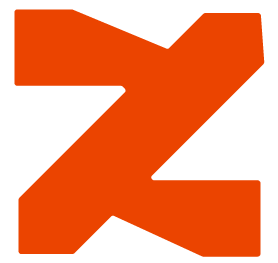
ردود